This module helps you how to install azurerm module for using cmdlets how to create following services:
- To install azurerm module
- To create azure resource group
- To create azure appservice plan
- To create Webapp
To install the azurerm module in windows using PowerShell
Open the PowerShell and install the Azure RM Module
Type the command àinstall-module azurerm
Give yes by typing [Y] to install NuGet Provider it is require for PowerShell to interact with azure repository
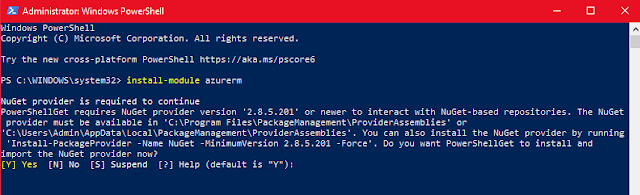
Give [A] Yes to allfor installing all cmdlet from the repository
You can see the azure command lets are downloaded
To Import the module type the command import-module –name Azurerm
Pop-up will raise, login with you azure account
After giving your login you can see your MailID with your subscription details
After completing installation of azurerm module all the cmdlets which required to control the azure resources from your system
To create azure resource group
Type the below command to create Resource Group and store the value to àresgroup
Store value of resource group name to à rgname by this storing the values some name it will use for automating the resources and PowerShell scripting.
To create azure appservice plan
Creating the App service plan and store its values to name appservice, this appservice name should store in appplanner.
To create Webapp
Creating the azure web app in the appserviceplan
Once creation done you can see the details of the webserver
Let we check on Azure UI go and login azure portal à Go to Resource groups
We can see our Resource group which we created
We can see our Appservice plan and AppService which we created
Here we can see the appservice link was working.
Thanks for reading the Article, please share and subscribe
I hope you can do now by yourself.






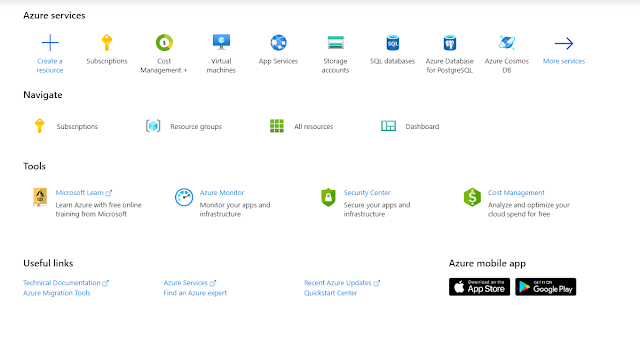




You blog can share the free coupons :
ReplyDeletehttps://www.udemy.com/course/ms-100-microsoft-365-identity-and-services-practice-test/?couponCode=01C8FB2C5C2D78DD7021
https://www.udemy.com/course/exam-az-301-microsoft-azure-architect-design-test/?couponCode=A438FDDC5C360FBCA16C
https://www.udemy.com/course/exam-md-100-windows-10-test/?couponCode=1816E8BD6BB198D33A48
https://www.udemy.com/course/microsoft-md-101-practice-test-questions/?couponCode=EA30E2A7C58E27944A76
https://www.udemy.com/course/az-400-microsoft-azure-devops-solutions-test/?couponCode=75EB701B9D7D99010634
https://www.udemy.com/course/70-779-analyzing-and-visualizing-data-with-microsoft-excel/?couponCode=2B71AB75DA2F40BE8492
Thank you Verymuch
Delete