In this document we are going to see how to add custom domain name in the azure active directory and make it as primary Active Directory
Azure Active Directory tenant should come with a username.onmicrosoft.com initial domain.
By adding our own custom domain which is used for our company, we can use it for our company purposes like user authentication etc. (for example: - if we added the domain name, we can create a user under active directory like gokulakrishna@azure.contoso.com).
Steps to add custom domain as active directory in Azure active directory
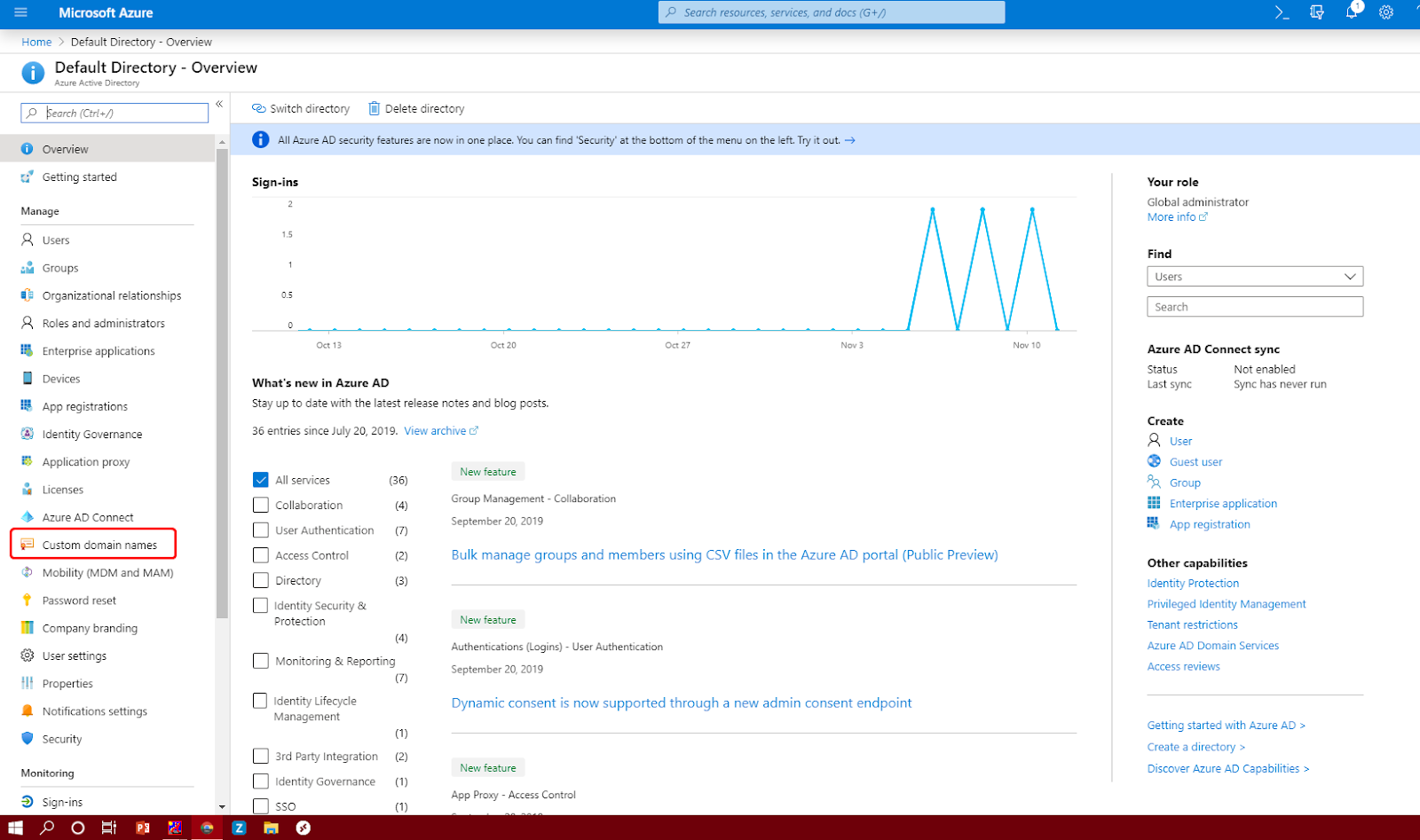
Now you can the screen àClick + Add Custom Domain
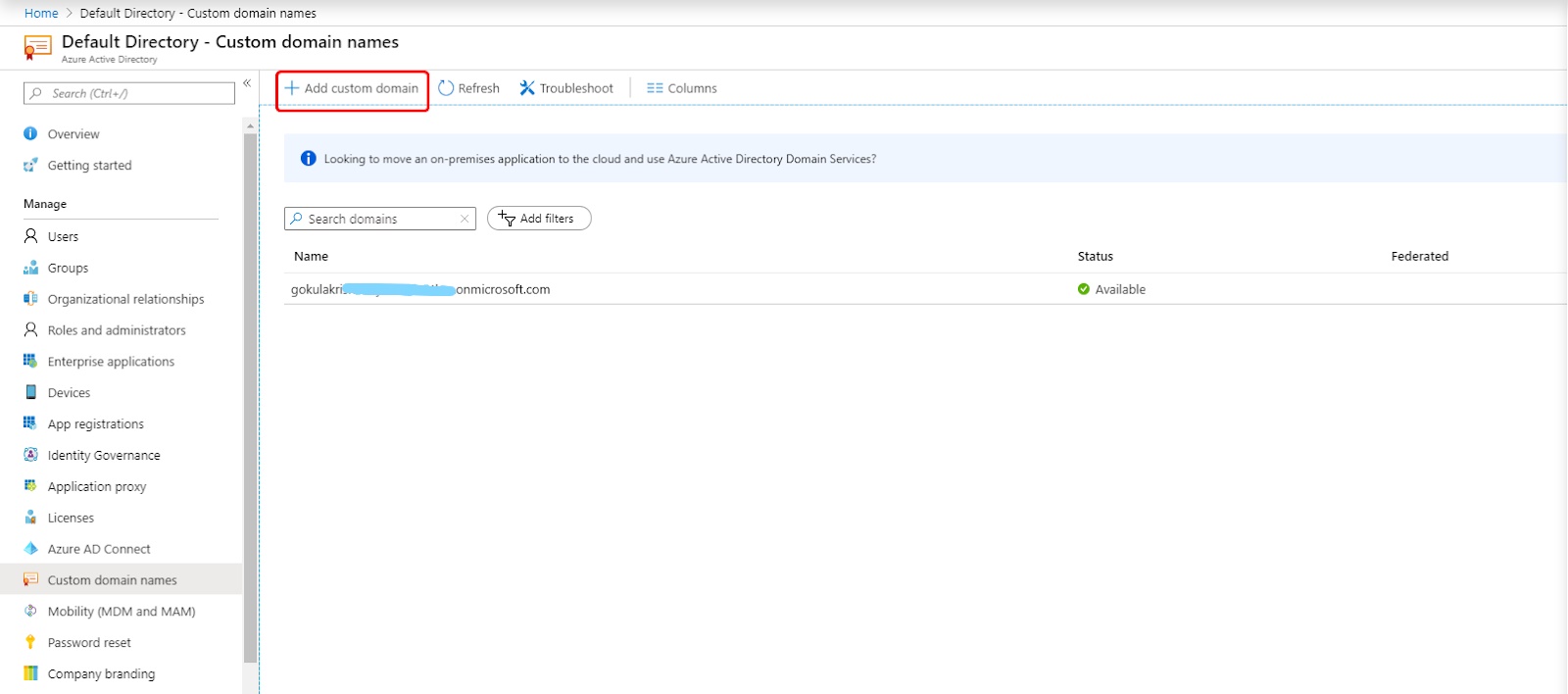
Now you can see in Right side to add domain tab àIn That Custom Domain name add your domain name for example:- azure.contoso.org
After adding the domain you can the record sets which is for verifying the added domain
Copy the TXT record which in Destination or points to address text Box
Go to you Domain Register (Go-dady or azure dns) vendor website and paste the copied TX Record in record set creation area. For example: - I have added in AWS Route 53
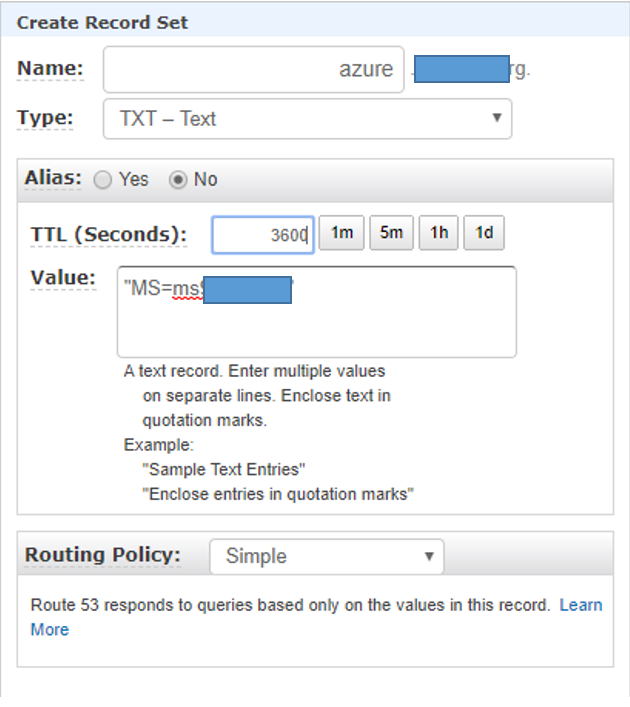
After adding the record set, you can see that record set has been saved in your Domain registered website
After adding the MX record in your registrar à click Verify, azure will verify the mx record is our custom domain is available or not.
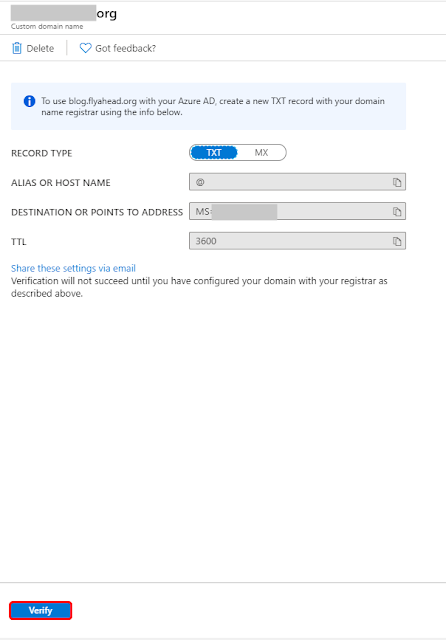
If Verification completed successfully you can see the below screen and you get the notification under bell icon.
If you make it primary directory à Click Make primary
Click Yes to Make Primary
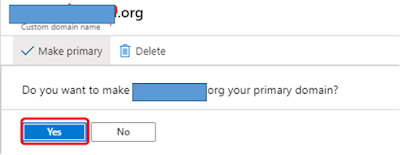
Now you can see the domain name under the Custom Domains Tenant
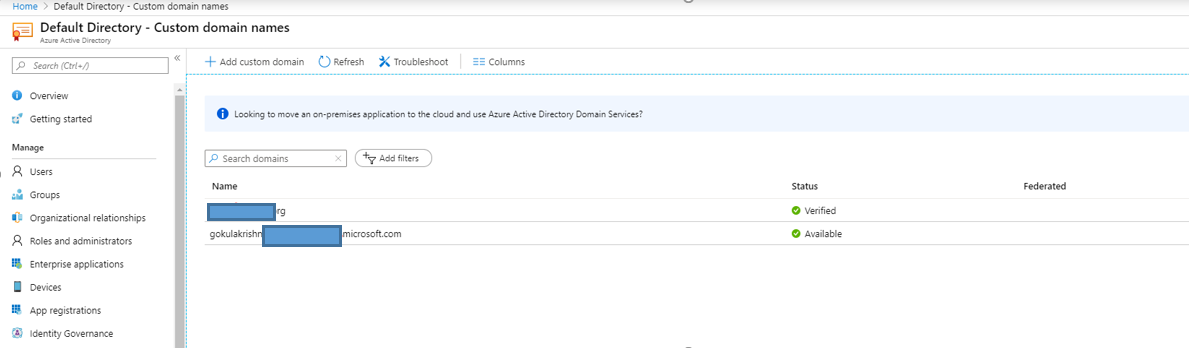
I Hope, you understand how to configure Custom Domain.
Please read and share.





No comments:
Post a Comment